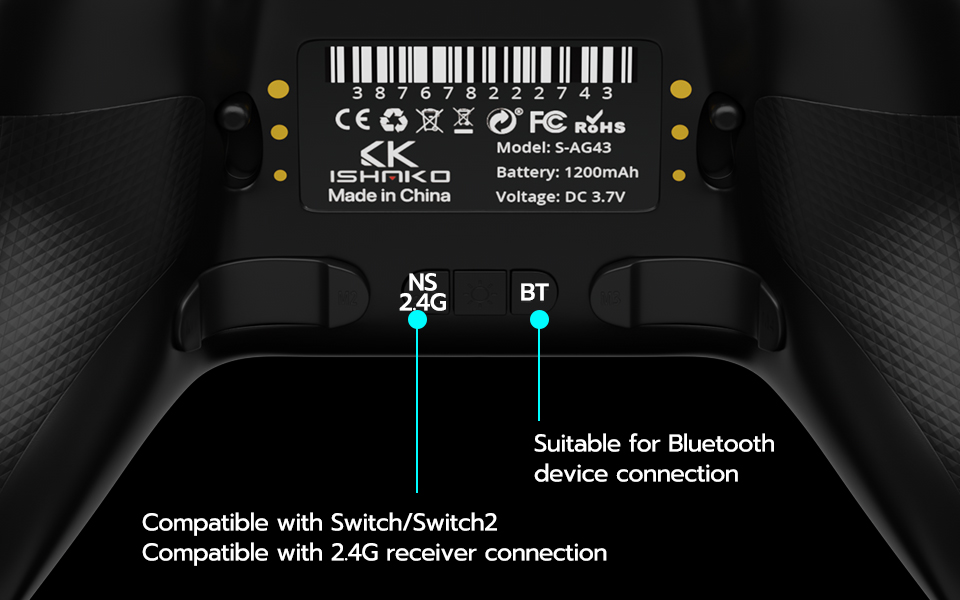🧩 Overview
The ISHAKO AG43 Master2 is a powerful wireless game controller designed for multiple platforms.
It works seamlessly with Windows 10/11, macOS, iPhone, Android, Smart TV, Fire TV, Tesla, Amazon Luna, and Steam Deck.
This all-in-one pc gaming controller offers smooth performance, low latency, and quick pairing — making it perfect for both PC and mobile gamers.
The AG43 Controller standard package comes with a USB-C cable and a 2.4G dongle. Of course, you can also choose to use Bluetooth mode for connection and interaction.
🔌 Enter Bluetooth Pairing Mode
Before connecting, make sure the controller is turned off (the Home button light is off).
Press and hold the controller rear “BT” button for 5 seconds.
The Home button will start flashing rapidly — this means the controller is now in Bluetooth pairing mode.
The controller is ready to connect to any supported device.
💡 Tip: If the Home button doesn’t flash, release it and hold the BT button again for 5 seconds.
💻 Connect to Windows 10 / 11
- Open Settings → Bluetooth & Devices.
- Turn Bluetooth on.
- Click Add Device → Bluetooth.
- Select “Xbox Wireless Controller”.
The Home button will stay solid once paired.
Now you can enjoy your favorite games on PC using this pc controller — compatible with Steam, Epic Games, and more.
The next time you short press the controller’s home button, the controller will automatically reconnect to your Windows PC.
🍎 Connect to macOS
- Go to System Settings → Bluetooth.
- Turn on Bluetooth for controller.
- Select “Xbox Wireless Controller” when it appears.
Once connected, the Home button light will remain on.
The next time you short press the controller’s home button, the controller will automatically reconnect to your Mac.
📱 Connect to iPhone / Android/ iPhone / iPad
1. Go to Settings → Bluetooth.
2. Enable Bluetooth and tap “Xbox Wireless Controller” to pair.
Android
1. Open Settings → Bluetooth → Pair new device.
2. Select “Xbox Wireless Controller”.
3. Confirm pairing when prompted.
Enjoy gaming on the go with your wireless game controller — ideal for mobile and cloud gaming.
📺 Connect to Smart TV / Fire TV
1. On your TV, open Settings → Bluetooth Devices.
2. Choose Add New Bluetooth Device.
3. Select “Wireless Controller” from the list.
Please note that different smart TVs may have different methods and naming. For details, please refer to the Bluetooth connection instructions of the relevant smart TV.
Once connected, the Home button light will stay solid.
🚗 Connect to Tesla
1. On your Tesla screen, open Controls → Bluetooth → Add New Device.
2. Hold the controller’s BT button for 5 seconds.
3. Tap “Wireless Controller” to pair.
Now you can use your gaming controller to play Tesla Arcade games while charging.
🕹️ Connect to Luna / Steam Deck
Amazon Luna
1. Open Settings → Controllers → Add Bluetooth Controller.
2. Hold the BT button for 5 seconds until the Home light flashes.
3. Select “Wireless Controller”.
Steam Deck
1. Go to Settings → Bluetooth.
2. Turn on Controller’s Bluetooth on and select “Xbox Wireless Controller”.
⚙️ Troubleshooting
issue | Solution |
|---|---|
| Controller not found | Re-enter pairing mode by holding BT button for 5 seconds. |
| Flashing light won’t stop | Forget the device on your system and re-pair. |
| Lag or disconnects | Stay within 5 meters; avoid interference from other Bluetooth devices. |
| Won’t connect to a new device | The controller can pair with one device at a time. Unpair the old one first. |
🔋Charging Tips
Use the included USB-C cable to charge.
A full charge takes about 2 hours and lasts up to 22 hours of playtime.
The AG43 can also function as a wired game controller while charging.
If you have any difficulty connecting or using the app, please contact our customer service: support@ishakomall.com
-
Sale!
ISHAKO Multi-platform Controller -AG43
$35.99Original price was: $35.99.$34.99Current price is: $34.99. Select options This product has multiple variants. The options may be chosen on the product page