Wireless Controller for PS4 Tips for use
- halex
- August 4, 2023
- 11:34 pm
- No Comments

With the advancement of technology, smartphones are increasingly becoming an integral part of our lives, and this holds particularly true for gamers. It is especially exciting that they can now connect their ISHAKO wireless controllers to iOS and Android devices. To harness this functionality to its fullest, we have prepared a comprehensive guide that will walk you through syncing your wireless controller with your mobile device step by step, thus significantly enhancing your gaming experience.
Nebula Style Controller - A Fusion of Design and Functionality
Before we delve into the connection process, let’s appreciate why this controller is a preferred choice among gamers. The wireless controller fuses innovative features with ergonomic design to deliver the most intuitive gaming experiences.
- Precision Control: The enhancements in the feel, shape, and sensitivity of the controller’s analog sticks and trigger buttons afford players unparalleled control over all PlayStation 4 games.
- Sharing at Your Fingertips: The integration of the Share button makes broadcasting your greatest gaming moments a breeze, requiring just the simple press of a button.
- New Ways to Play: Last but not least, pioneering features such as the touchpad, integrated light bar, and built-in speaker offer new methods to interact with and immerse yourself in your games, bringing a new dimension to gameplay.
Pairing Your Wireless Controller with an Android Device
Connecting your controller to an Android device can be accomplished smoothly with these steps:
Activate Bluetooth on your Android device: Proceed to ‘Settings’, ‘Connections’, and then ‘Bluetooth’. Confirm that it’s switched on.
Switch your wireless controller to pairing mode: Hold the Share and SK Home buttons concurrently until the controller’s light bar starts to quick double flash
Establish a connection between your Android device and the controller: the controller should appear under ‘Available devices’ on your Android. Tap it to pair.
Pairing Your Wireless Controller with an iOS Device
Here’s how to sync your game controller to your iOS device:
Enable Bluetooth on your iOS device: Access ‘Settings’, tap ‘Bluetooth’, and ensure it’s activated.
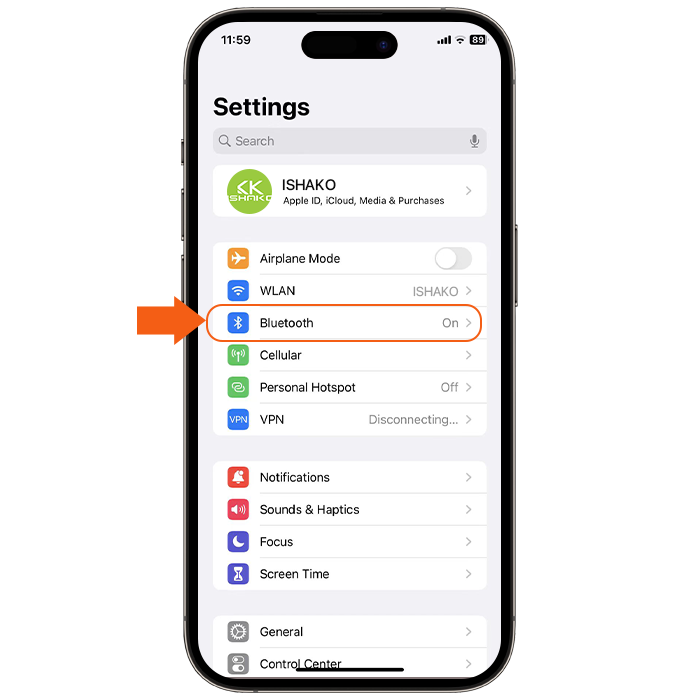
Set your controller to pairing mode: This is achieved by pressing and holding the Share and SK Home buttons concurrently until the controller’s light bar starts to quick double flash
Pair your iOS device with the gaming controller: Under ‘Other Devices’ on your iOS device, the wireless controller should be listed.
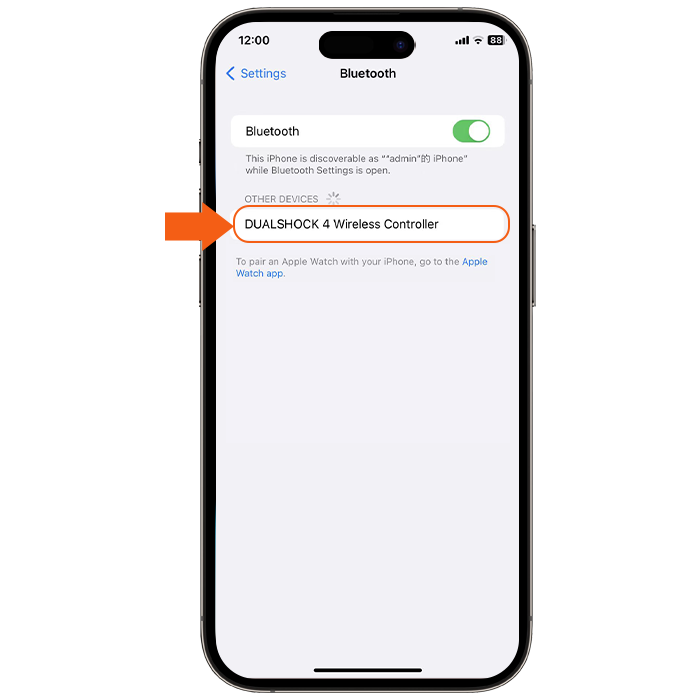
Please note: On iOS devices, only mobile games using the MFi protocol are supported for Bluetooth-connected wireless controllers. Please check the in-game settings to see if the controller settings option is included.
In addition, you can also refer to these channels.
Reddit: News About Video Games (reddit.com)
Youtube: How to Use A PS4 Controller on PC: Wired and Wirelessly 2021! – YouTube
Reddit: Game Controllers! (reddit.com)
View Products
-
ISHAKO Wireless Controller for PS4 – Ghost Style
$40.99Original price was: $40.99.$37.98Current price is: $37.98. -
ISHAKO Wireless Controller for PS4 – Nebula Series
$32.80 – $37.60
-
ISHAKO Wireless Controller for PS4 – Black
$40.99Original price was: $40.99.$30.99Current price is: $30.99.



